1. Open Notepad, then copy paste this code:
[ExtShellFolderViews]
{BE098140-A513-11D0-A3A4-00C04FD706EC}={BE098140-A513-11D0-A3A4-00C04FD706EC}
[{BE098140-A513-11D0-A3A4-00C04FD706EC}]
IconArea_Image=directory_of_the_image
2. Change or replace the directory_of_the_image
into the directory where you save the image (for your folder background). If you have it in the same folder which you want to change its background, then you can just type the name of the file.
Shown in the picture, the code then should be: IconArea_Image=background.jpg
3. Save the Notepad as: Desktop.ini
Done! Now whenever you try to open the folder specified, it won't show a plain white background.
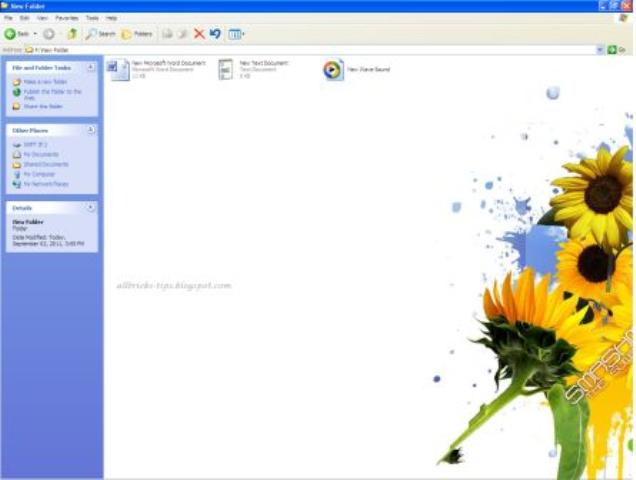



















0 Responses to change the background of your folder without any software
Your feedback is always appreciated. We will try to reply to your queries as soon as time allows.
Note:
1. To add HTML CODE in comments then please use our HTML Encoder.
2. If you are including a link, Please include it using html tags. However irrelevant links are not tolerated.
3. Please do not spam, Spam comments will be deleted immediately after our review.
Regards,
Rupesh.